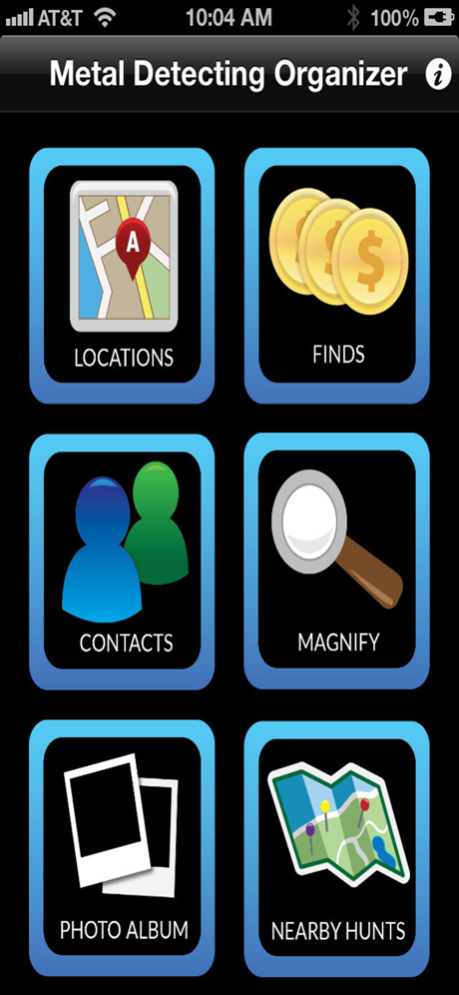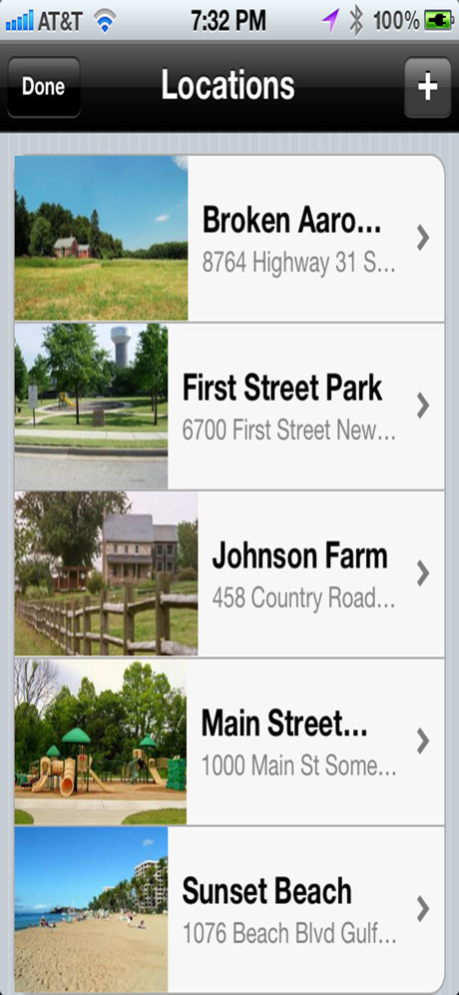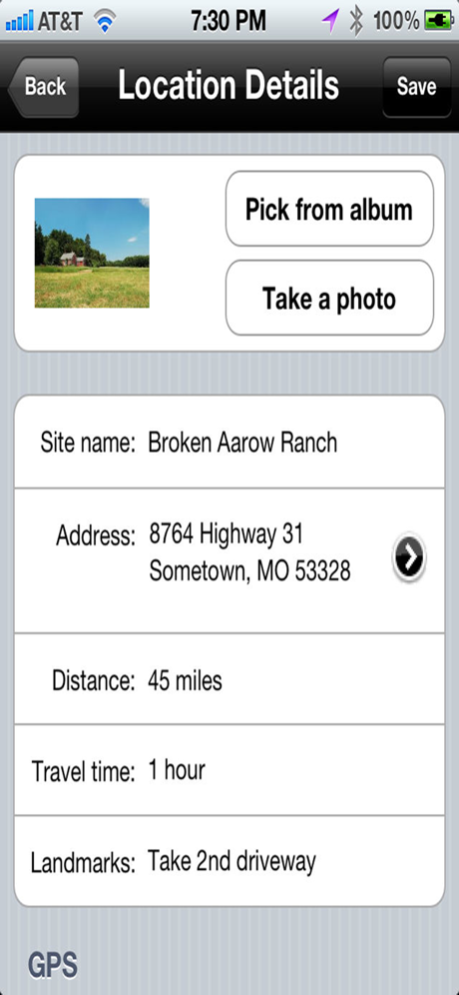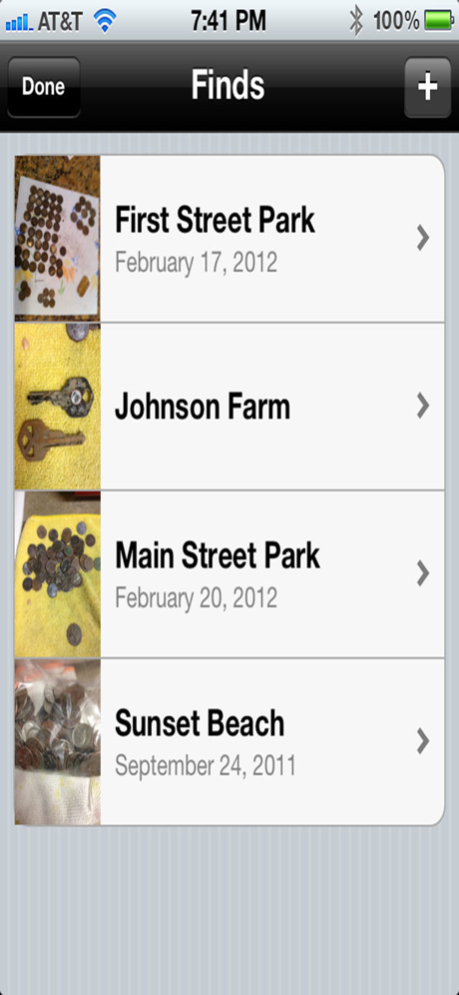Metal Detecting Organizer 2.3.0
Paid Version
Publisher Description
Metal Detecting Organizer is the perfect app for organizing your metal detecting information. This app will allow you to store location information, catalog your finds, save photos, and other information you normally would keep in a notebook. Now you can leave your notebook behind when you go out hunting!
There are six buttons on the main screen:
1) Locations - Here is your master list of the locations that you have hunted. Here you can add in your location information by tapping on the "plus sign" and input, a location photo, site name, address, distance from home, travel time from home, landmarks, GPS latitude and longitude (tap the compass icon for this to fill in when you are on location), GPS notes, permission contact and phone number (tap the phone icon to call the phone number listed) and researched by. Remember to tap on the "Save" button to save your information to the database.
2) Finds - Here is your list of finds that you have cataloged. Tap on the "plus" icon to add a new finds list. Here you can add your finds information such as, a master photo of your finds, location information (choices of the previous locations you have entered earlier), date searched, find comments, number of coins, number of relics, number of jewelry, and photos and comments of your top 3 best finds.
3. Contacts - This is a quick list of your location contacts, tap on the "phone" icon to give them a call.
4. Magnify - This uses the iPhone's camera as a magnifying glass enabling you to zoom and read thos hard to read details! Additionally tap on the "light bulb" icon to toggle the iPhone's flash feature.
5. Photo Album -This is a grouped view of your find photos. Tap on a photo to get a larger view.
6. Nearby Hunts - This will display pins of your locations, you can tap a pin for more information including name, address, and directions using the inputted GPS coordinates and your current location's GPS coordinates.
Deleting finds or locations is simple and just like in your mail.app. You swipe right to left and tap the delete button.
Backup and Restoring your data - This app has iTunes File Sharing Enabled. Before you switch to your new iPhone, sync your old iPhone with iTunes on your computer. Select your old iPhone in the left column, now click on the “Apps” tab at the top of the right section. Scroll down to the ”File Sharing section, choose ”MD Organizer” and select MDOrganizer.sqlite to highlight the file. Click on ”Save to” button and select a folder to save your database to.
To restore your database to your new phone. Download ”Metal Detector Organizer” to your new iPhone. Next, sync to iTunes, and select your iPhone in the left column. Now, choose the ”Apps” tab near the top of the right column. Scroll down to the ”File Sharing” section and choose ”MD Organizer” in the list. Click on the ”Add” button and find your backed up database file and select it. iTunes will ask if you want to overwrite the file. Choose YES. Restart MD Organizer.
Nov 15, 2021
Version 2.3.0
+iOS 15 Update
About Metal Detecting Organizer
Metal Detecting Organizer is a paid app for iOS published in the Office Suites & Tools list of apps, part of Business.
The company that develops Metal Detecting Organizer is Jeremy Breaux. The latest version released by its developer is 2.3.0.
To install Metal Detecting Organizer on your iOS device, just click the green Continue To App button above to start the installation process. The app is listed on our website since 2021-11-15 and was downloaded 4 times. We have already checked if the download link is safe, however for your own protection we recommend that you scan the downloaded app with your antivirus. Your antivirus may detect the Metal Detecting Organizer as malware if the download link is broken.
How to install Metal Detecting Organizer on your iOS device:
- Click on the Continue To App button on our website. This will redirect you to the App Store.
- Once the Metal Detecting Organizer is shown in the iTunes listing of your iOS device, you can start its download and installation. Tap on the GET button to the right of the app to start downloading it.
- If you are not logged-in the iOS appstore app, you'll be prompted for your your Apple ID and/or password.
- After Metal Detecting Organizer is downloaded, you'll see an INSTALL button to the right. Tap on it to start the actual installation of the iOS app.
- Once installation is finished you can tap on the OPEN button to start it. Its icon will also be added to your device home screen.